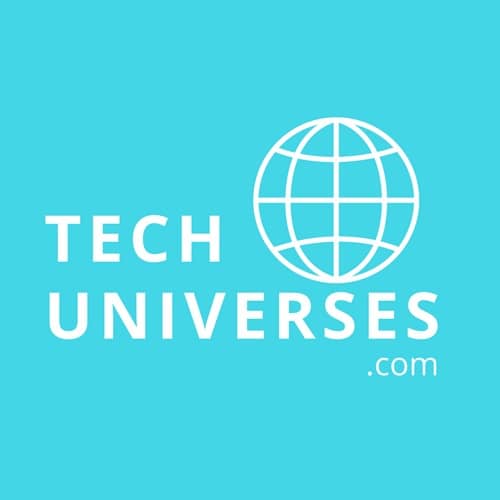Dark mode is probably one of the most popular features in the modern user interface. Dark mode allows you to change the color theme of messenger apps from white to black. It has recently been launched on many popular apps, as well as an optional theme on your smartphone (Android and iPhone).
Table of Content
What is Dark Mode?
Benefits of Dark Mode
How to use Whatsapp Dark Mode in Android Phone
How to Enable and Disable WhatsApp dark mode in iPhone
How to Enable and Disable Facebook Dark Mode
Popular Services that Support Dark Mode
What is Dark Mode?
Light-on-dark color scheme, also called dark mode, dark theme or night mode, is a color scheme that uses light-colored text, icons, and graphical user interface elements on a dark background, Beyond the thrill of invigorating a tired design, some like to have the option because it makes looking at your devices a little easier on the eyes.
Benefits of Dark Mode
- It saves energy, mainly if the device uses an OLED or AMOLED screen.
- While the dark text on a white background is the best in terms of readability, Dark Mode (which has light text on a dark background) is better for reducing eye strain in low light conditions.
- With the majority of the screen dark, the screen glare is reduced, thereby minimizing flickering and blue light.
As of March, dark mode is rolling out to all WhatsApp users around the globe. Even better, enabling it is very simple. Here’s what you need to do.
How to use Whatsapp Dark Mode in Android Phone
- Open WhatsApp, then tap More options > Settings > Chats > Theme.
- Select from the following options:
- Dark: Turn dark mode on.
- Light: Turn dark mode off.
- System default: Enable WhatsApp dark mode to match your device settings. Go to device Settings > Display > turn Dark theme on or off.
How to Enable and Disable WhatsApp Dark Mode in iPhone
Step 1: Go to Settings > General > Accessibility > Display Accommodations > Invert Colours > Smart Invert
Step 2: You have now enabled dark theme across all the apps in the device
Step 3: Same as Android, you will have to choose dark or no wallpaper for WhatsApp chat threads. Go to WhatsApp Settings > Wallpaper> None
So there you have it. Whether you’re using an Android or iOS device, you can enable dark mode in WhatsApp by following the above-mentioned steps.
How to Enable and Disable Facebook Dark Mode
Enable and Disable Dark Mode in Facebook Messenger is easy – simply follow the steps below.
- Open Facebook Messenger app on your Phone.
- Tap your profile picture in the top-left corner of the screen.
- Toggle the Dark mode switch to the green ON/OFF position.
List of other popular services that support dark mode
WhatsApp is not the only app or platform to use dark mode display setting. here is some other popular apps and platform that support the dark mode.
Chat services
- Facebook Messenger
- Viber
- Skype
- Slack
Social media
Operating systems
- Windows 10
- Mac OS Mojave
- Android
- IOS 13
Browsers
- Google Chrome
- Safari
- Mozilla Firefox